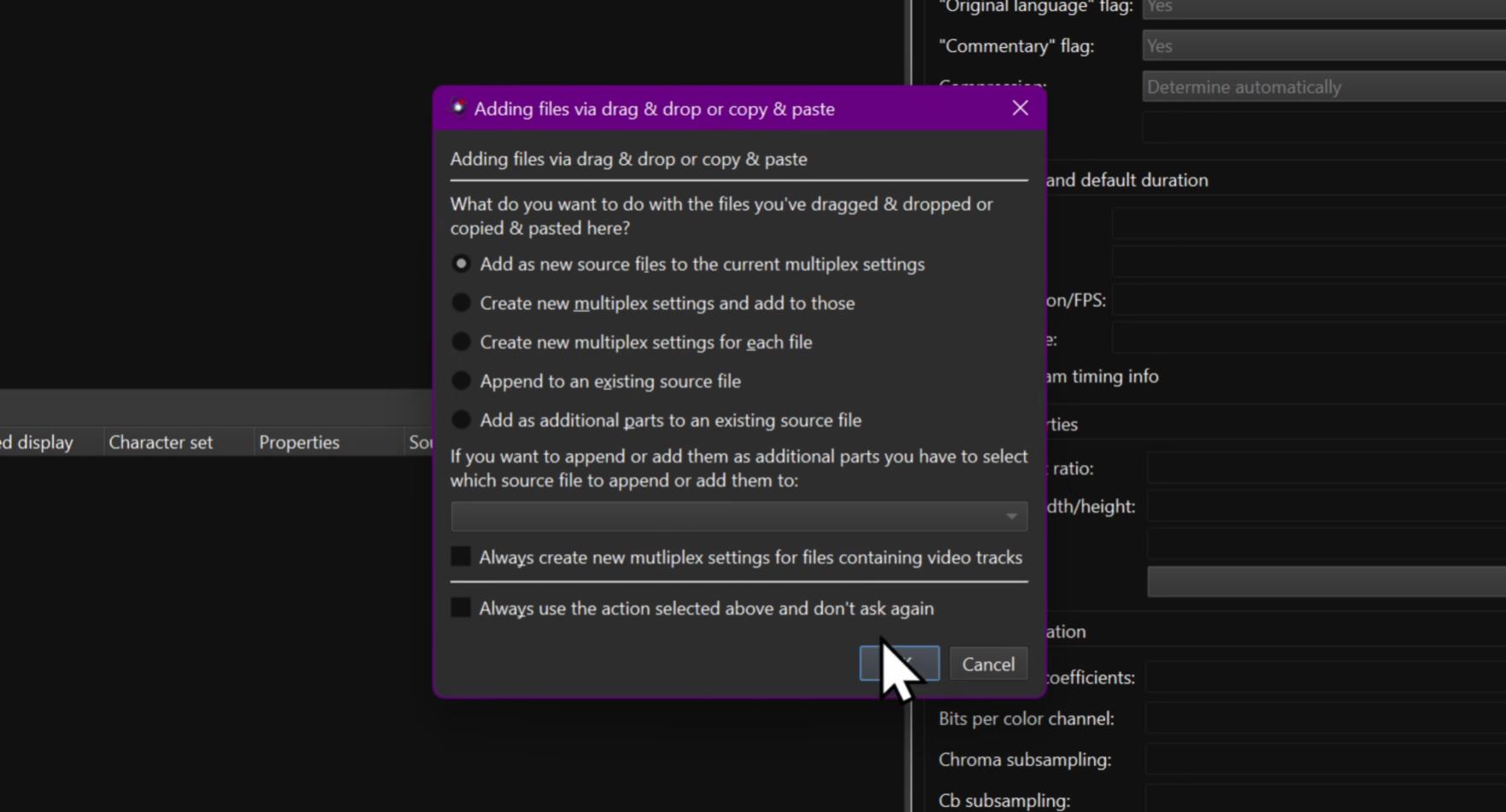Replacing Audio in a Video File: A Simple Guide
In this guide, we’ll look at how to replace the audio in a video file using MKVToolNix GUI, a graphical user interface for FFMpeg and other tools designed to manipulate Matroska video files (.MKV files). This is particularly helpful when you’ve compressed a video export using HandBrake and want to replace the compressed AAC audio with an uncompressed PCM WAV audio file, ideal for YouTube use.
TL;DR
To replace audio in a video file, use MKVToolNix GUI. First, select your video file and the uncompressed audio file you want to use. Drag them into the MKVToolNix GUI interface, uncheck the AAC compressed audio codec from the video file, leaving only the PCM WAV file. Finally, choose your output file and start multiplexing.
Step-by-Step Guide
Prepare Your Files
Start by compressing your video using HandBrake, keeping in mind that HandBrake will only let you compress the audio to AAC. Independently, prepare your uncompressed PCM WAV audio file. In this example, the audio is normalized in Adobe Audition for optimal YouTube use.
Open MKVToolNix GUI
Once your files are ready, open MKVToolNix GUI and drag both your compressed video file and your uncompressed audio file onto the interface.
Choose Your Tracks
MKVToolNix GUI will present a list of tracks, chapters, tags, etc., associated with the files you’ve dragged in. Simply uncheck the compressed AAC audio codec associated with the video file, but leave the PCM WAV file checked. This process removes the existing compressed audio but leaves the uncompressed track that you want to mix into the video.
Output and Multiplex
Next, choose your destination file output – it can be any name you prefer. After naming the file, select ‘Start Multiplexing.’ The software will execute the job, and you’ll get a file at the end that contains the original video stream but with the new audio file as the audio track.
That’s it! With these easy steps, you can replace compressed audio with uncompressed audio in your video files using MKVToolNix GUI.