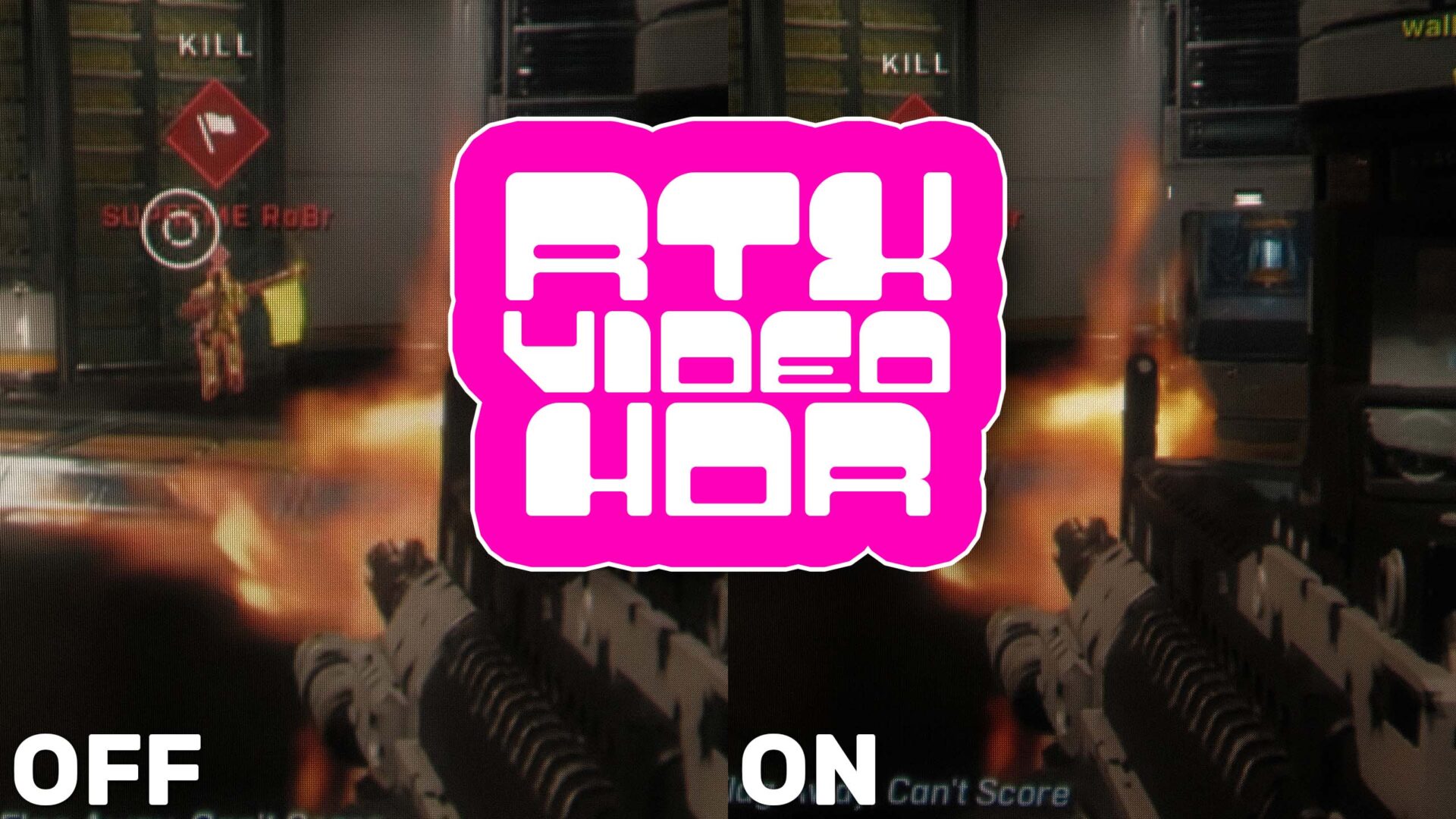With Game Ready Driver 551.23, Nvidia just released a new feature for RTX graphics cards: RTX Video HDR. First impressions definitely felt a little bizarre with this announcement.
tl;dr – Video HDR provides a nice, subtle upgrade to viewing SDR content on HDR monitors, but is mostly useful on gameplay videos. Combine with Super Resolution for some impressive results.
RTX Video HDR uses “AI upscaling” (quite the off-label use of that phrase) to tonemap SDR video to HDR using the Tensor Cores on RTC GPUs. This requires Chromium-based browsers, with only Google Chrome and Microsoft Edge being confirmed to work for now.
The first bit of weirdness comes from the trailer for this, which is not uploaded in HDR. So for the demonstration of this HDR up-conversion, we’re presented SDR video that was supposedly AI upscaled to HDR, then down-converted back to SDR… you can see how that’s a problem, surely.
Regardless, I wanted to try it out. My main display at my in-home desk is the Alienware QD-OLED ultrawide, and at my work desk is the LG CX OLED TV, so I’ve been slowly moving towards keeping HDR on in Windows and Mac by default, but it’s not always desirable – especially when watching SDR content.
To use this feature, you need to have a HDR display and RTX GPU and update to the January 24 (or later) GRD drivers.
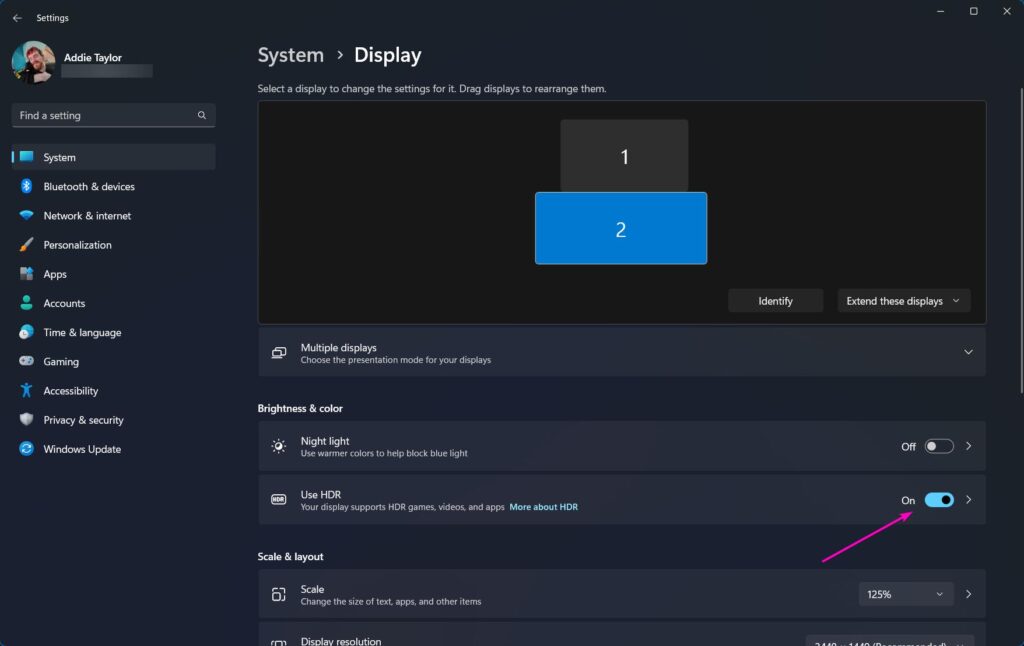
Then, make sure HDR is enabled in Windows (Settings – Display Settings – HDR). Pro tip: Key combination Win+Alt+B Toggles HDR on all displays in Windows. Just be sure not to hit Win+Shift+Ctrl+B, as that resets your GPU driver.
Next, open the Nvidia Control Panel and go to Video Image Settings.
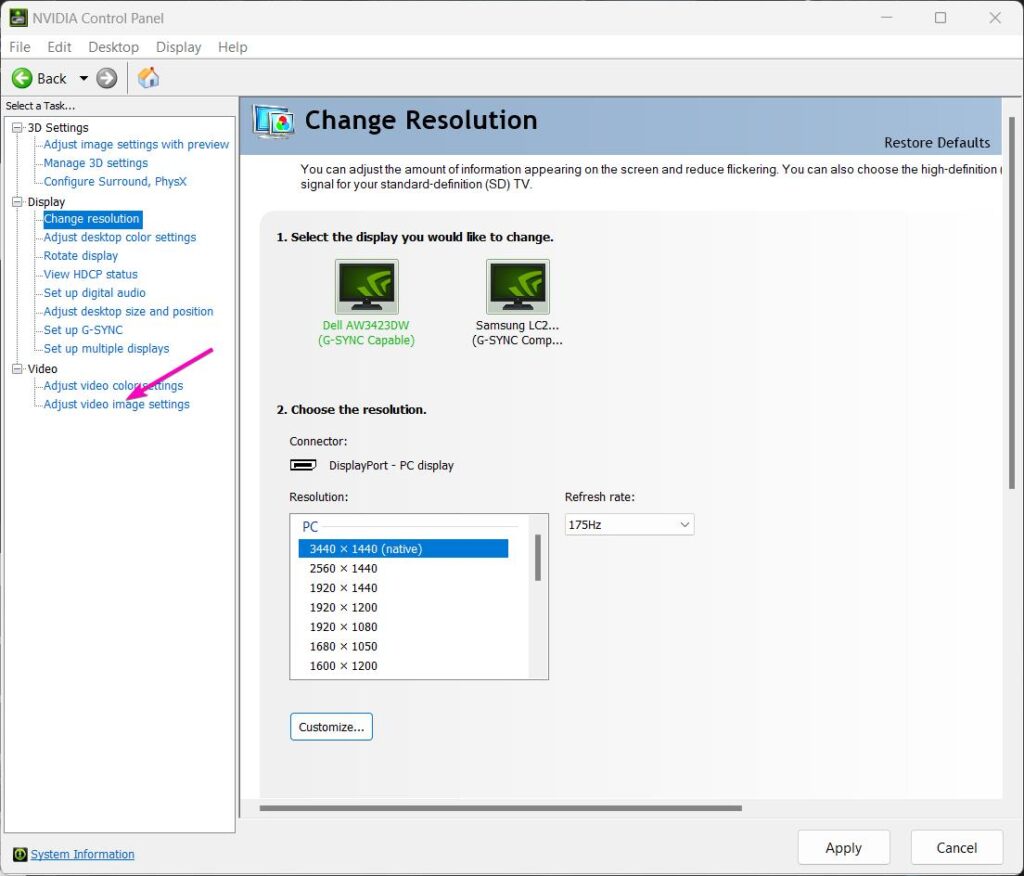
Then click “High Dynamic Range” under the “RTX Video Enhancement” section. You do not need Super Resolution enabled for this to work.
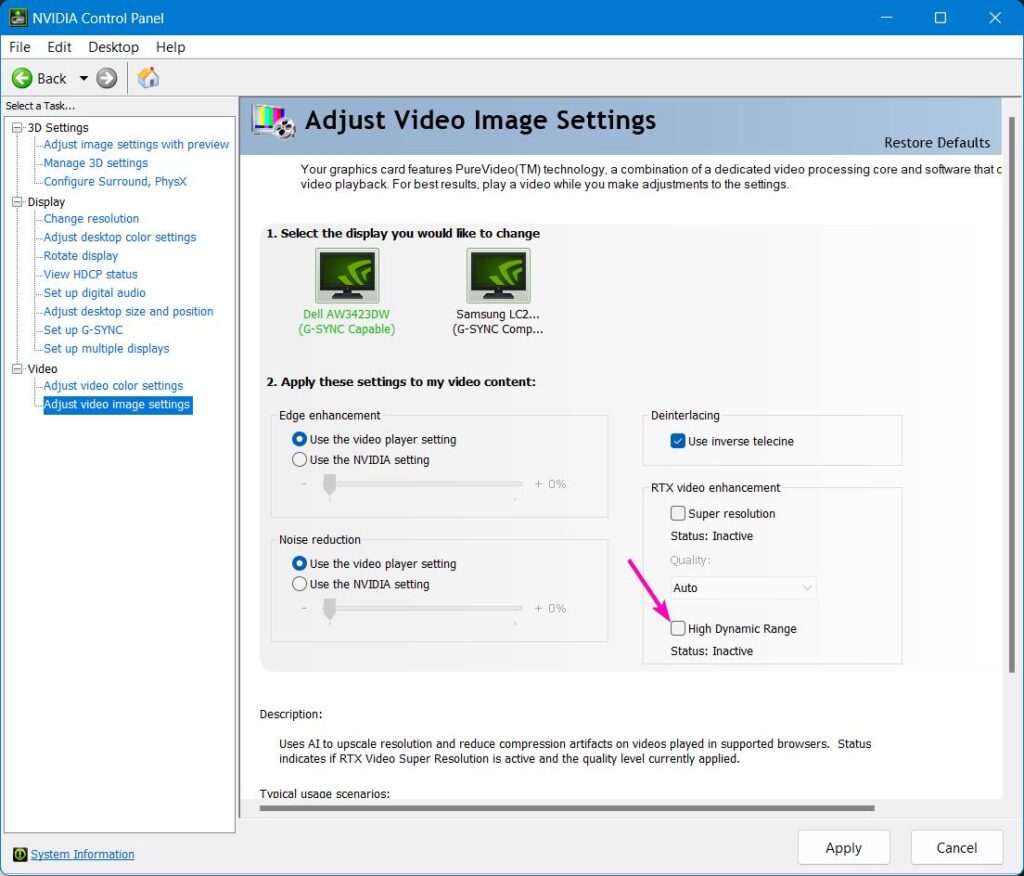
Once checked, restart your browser and navigate to a video. This section of Nvidia Control Panel will show Active when video is playing in Chrome or Edge.
But how is it?
Honestly? For most of the videos I compared (using FireFox, which doesn’t use the feature, as the control) I basically couldn’t tell a difference. At all. Come on the journey I took with me:
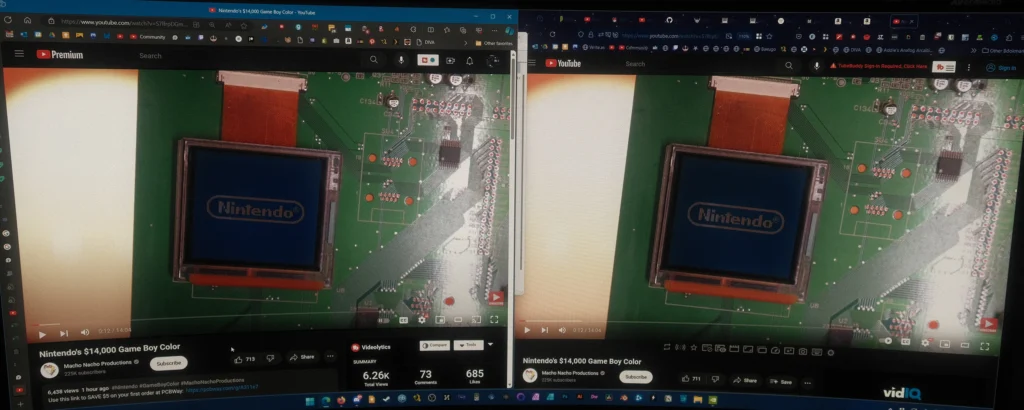
Featured video: “Nintendo’s $14,000 Game Boy Color” by Macho Nacho Productions.
Monitor: Alienware QD-OLED Ultrawide.
Camera: Fujifilm X-Pro 3
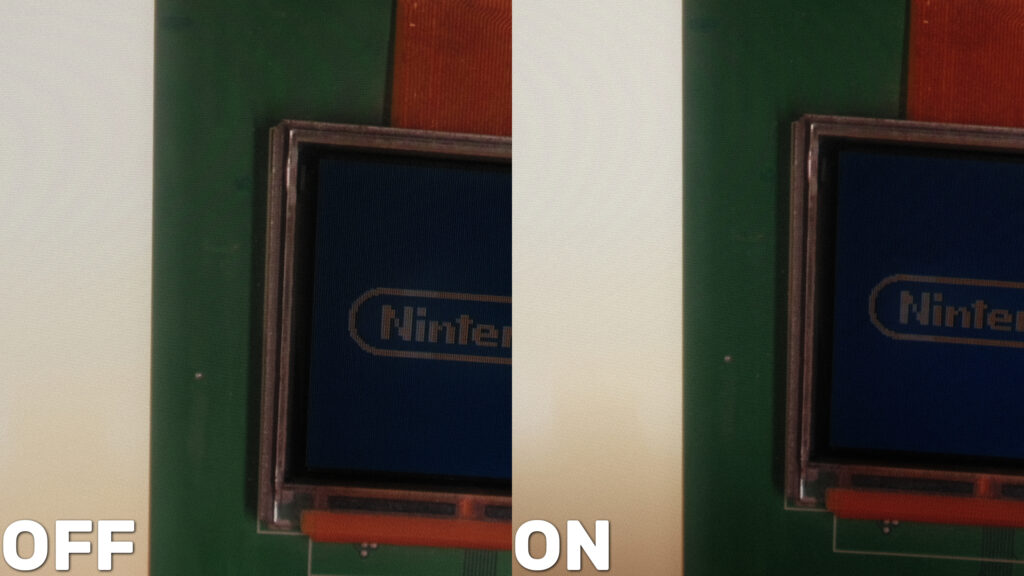
Featured video: “Nintendo’s $14,000 Game Boy Color” by Macho Nacho Productions.
Monitor: Alienware QD-OLED Ultrawide.
Camera: Fujifilm X-Pro 3
With live action video, I don’t notice any difference, whatsoever. Every time I think I see one, I can’t replicate it. There might be a tinge more saturation with Video HDR on, but that’s it. Every time I think “oh maybe the highlights are brighter here” they’re just as bright or brighter seeming with it off.
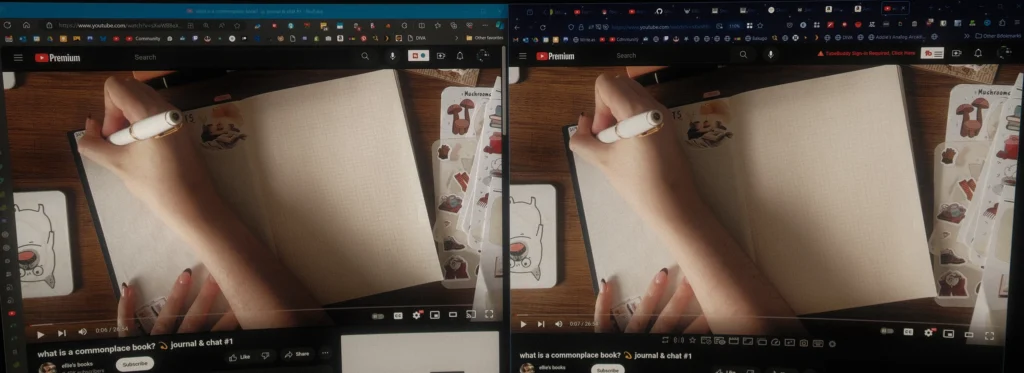
Featured video: “what is a commonplace book? 💫 journal & chat #1” by ellie’s books.
Monitor: Alienware QD-OLED Ultrawide.
Camera: Fujifilm X-Pro 3
It was at this point I started wondering if the feature was even working as intended.
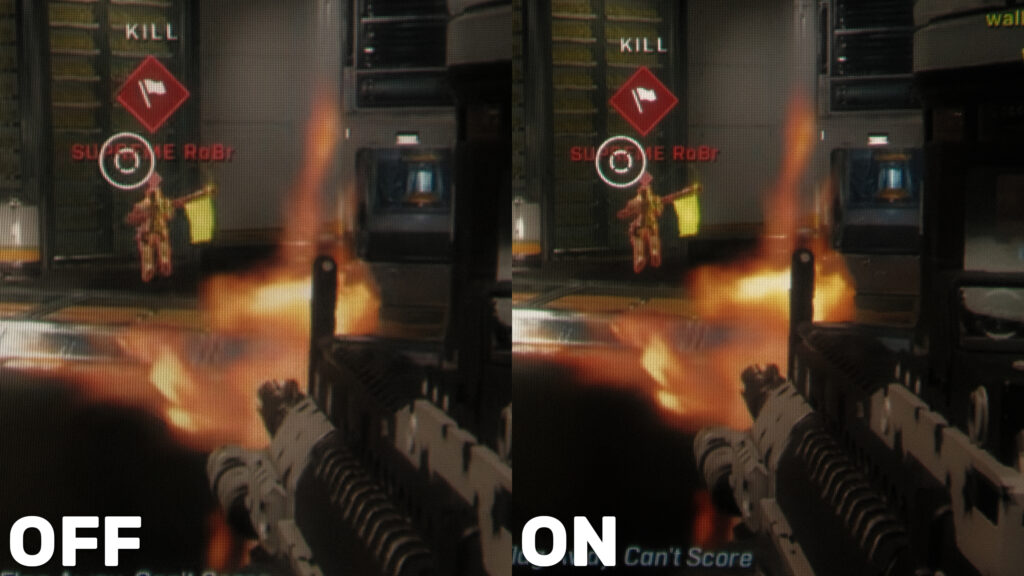
Featured video: “Halo Infinite Is Moving On From Seasons (my honest reaction)” by BBKDragoon.
Monitor: Alienware QD-OLED Ultrawide.
Camera: Fujifilm X-Pro 3
Wait, there’s a noticeable difference! Saturation here definitely is more pronounced/clear in HDR with Video HDR on! Finally!
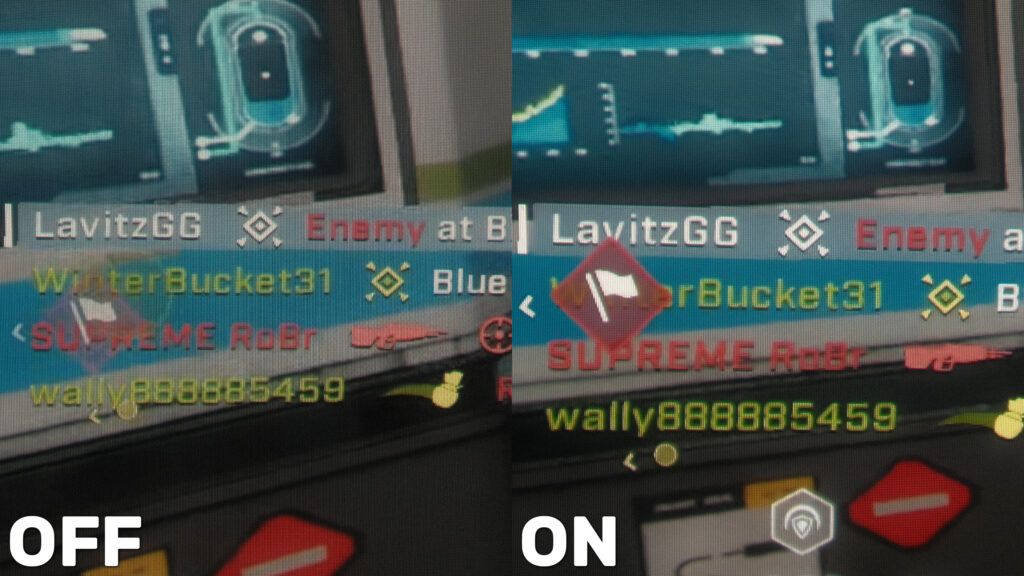
Featured video: “Halo Infinite Is Moving On From Seasons (my honest reaction)” by BBKDragoon.
Monitor: Alienware QD-OLED Ultrawide.
Camera: Fujifilm X-Pro 3
MMM okay now we can really see it.
So it seems with traditional live-action video, we don’t really see any benefits with RTX Video HDR on. Perhaps with scenes that are much more contrasty there would be a noticeable difference, but Windows already does a solid job of making them watchable when HDR is on, anyway.
But with gameplay… It’s still kinda subtle, but not at the same time. Normal gameplay scenes look pretty similar at a glance, but the UI elements – HUD, on-screen text, etc. – are MUCH more bright and vivid with Video HDR enabled than with it off. Once you notice it, it’s pretty obvious moving forward.
Combine this with the existing “Super Resolution” feature that aims to upscale and clean up compressed video, and you get some really solid results. The added sharpness/clarity makes UI elements and text stand out even more, and the video looks pretty clear as a result. Even though this video from BBKDragoon (my favorite gaming creator) was uploaded in crisp 1440p, YouTube still adds some compression artifacts, and Super Resolution helps clean them up nicely.
This update adds an “Auto” setting for Super Resolution, which I’ve been using here.
I recorded a HDR comparison of the same video (same browser) with Video HDR off and on, with GPU usage on-screen for you to evaluate, too:
Test environment:
- Nvidia RTX 3090 GPU
- Alienware AW34323DW QD-OLED 3440×1440 Ultrawide monitor
- Microsoft Edge
- Game Ready Driver 551.23
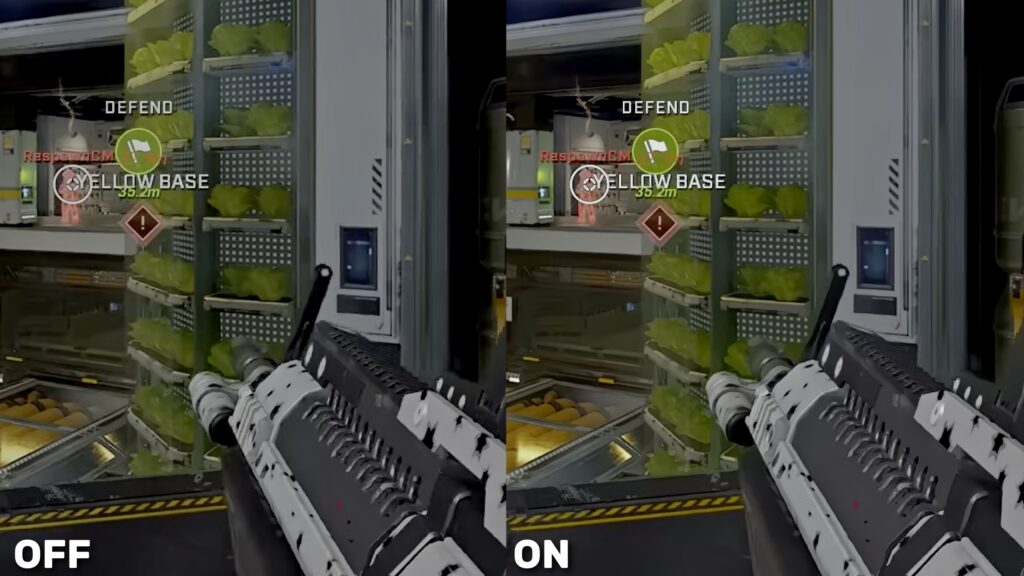
Featured video: “Halo Infinite Is Moving On From Seasons (my honest reaction)” by BBKDragoon.
Manually HDR-SDR tonemapped in DaVinci Resolve for screenshot (matched settings).
GPU usage?
Tracking GPU usage of these effects is pretty tedious and mostly not worth it. At a glance, I saw no increase in Video Decode usage (since the video being played is still the same) but a jump from ~17% 3D GPU load (with OBS running, too) to ~42-45% 3D GPU load with RTX Video HDR turned on. Super Resolution was also on, set to Auto, which always ran at quality of 2. (Quality 4, the max, pushed the 3090 to 90% 3D GPU load for no discernible upgrade in quality.)
However, GPU load isn’t always reported accurately since GPUs often scale down their frequency clocks and such, so the exact % aren’t accurate.
Using GPU-Z to measure GPU Chip Power Draw, I see:
- 45-47W “idle” (I have other things open, just not doing much)
- ~50.5W playing back BBKDragoon’s 1440p60 fullscreen with RTX Video Enhancements off
- ~57W playing the video with RTX Video HDR on
- ~152W playing the video with RTX Video HDR and RTX Super Resolution (Auto, Quality:2) on
There’s definitely a jump in power draw using RTX Video HDR, but it’s pretty negligible compared to Super Resolution.
Worth it?
This shouldn’t need said, but don’t go and buy a new GPU just for RTX Video HDR (or Super Resolution). But for those who have it (or everyone else in a year when AMD and Intel inevitably clone the features) it is a nice upgrade for those with modern HDR monitors that wanna keep taking advantage of the best their displays have to offer.
HDR on LCD panels is mostly a joke at this point, but on OLED, QD-OLED, some MiniLED monitors and upcoming microLED monitors, it’s truly beautiful and makes just about everything look better. (Albeit with an absolute nightmare created on the capture/production side of things, plus all the mixed standards.) Windows 11 has made leaps of progress for improving the HDR experience, from making the Windows UI actually tolerable to use when HDR is enabled to AutoHDR – the ability to automatically run virtually any game in HDR, even if it doesn’t have HDR built-in. AutoHDR pairs perfectly with RTX Video HDR, since it’s basically AutoHDR for videos.
I’m certainly going to be leaving Video HDR and Super Resolution on from now on to improve the quality of videos and live streams moving forward – I watch a lot, so the quality bump is appreciated. But if you spend a lot of time watching content in your browser while also gaming or doing other GPU-intense work, you may want to reconsider, due to the performance impact. Or, if you live in a region where power cost is a huge concern, you may want to simply leave it off to not add to your power consumption.
My biggest complaint about these RTX Video Enhancements is simply that it mostly only works in browsers. There was a build of VLC that supported Super Resolution, but I really want this to be something that just applies to all video playback on my system to be completely useful. MPV, MPC-HC, Plex, Windows Store apps – it can’t just be Chrome and Edge. Especially since Nvidia themselves have an Open Issue with this driver version playing back Netflix in-browser and recommend using the Windows Store Netflix application instead.
What do you think? Is this something you’d use? Have you found better functional use cases? Chat with us in the forums.
FWIW, the consensus on Reddit seems to be that this driver update also fixes some big issues people had been having with the previous Game Ready Driver, too!