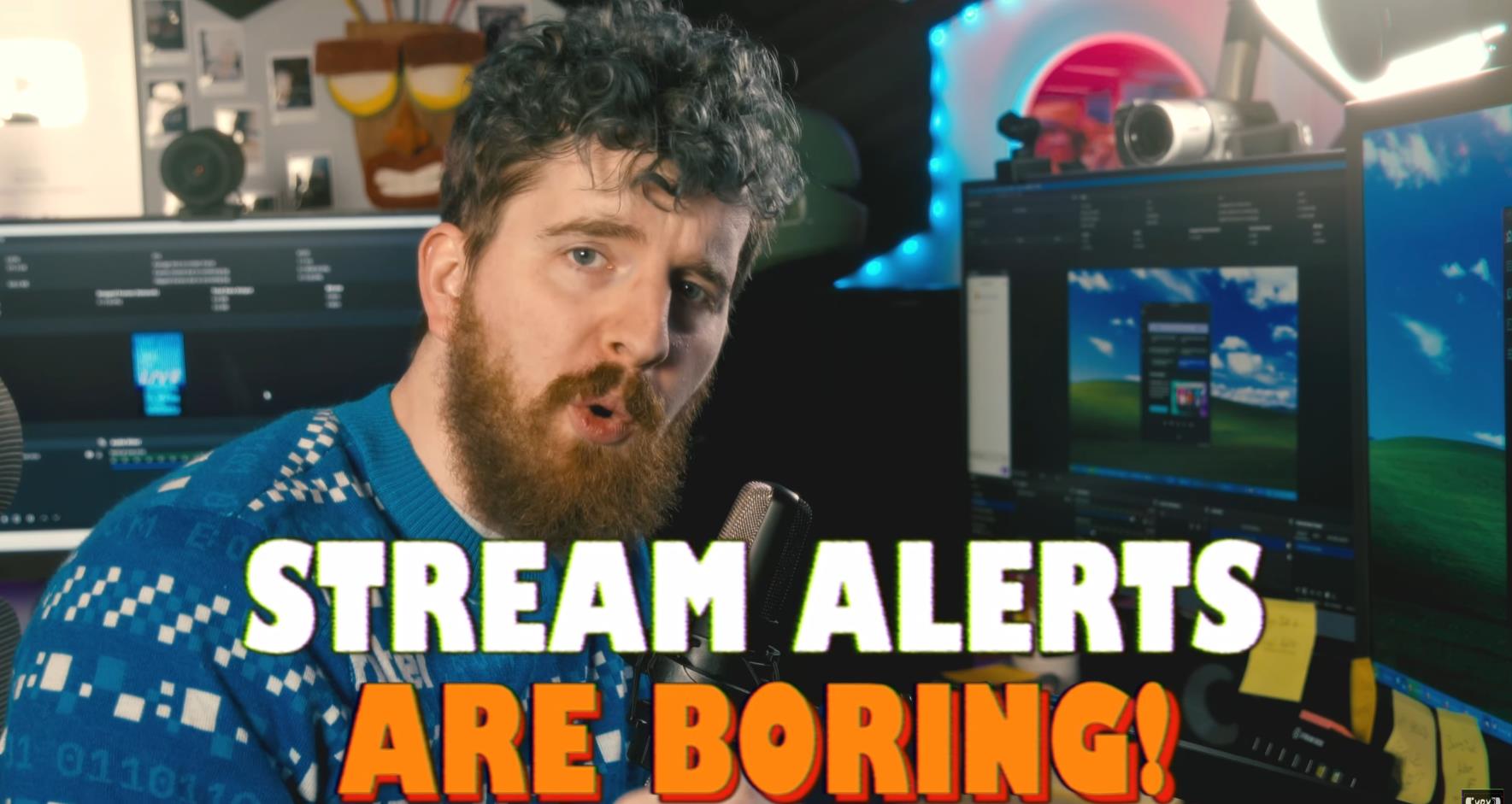In this blog post, we are exploring how to take your Twitch alerts to a whole new level. Typical alerts can be monotonous, with the standard pop-up saying “thanks for subscribing” or “thanks for following”. We’re going to mix things up a bit and create an interactive, experiential Twitch raid alert. With the tools we’re going to use, namely OBS Studio and a program called Aitum, you can not only alert your viewers of a new raid but also dynamically change the stream’s environment to make the event more engaging.
What You’ll Need
- OBS Studio: A free and open-source software for video recording and live streaming.
- Aitum: A program developed by Mr.Gregles, a multicam drum streamer. It’s similar to Streamer.Bot but has some of its own features and uniqueness. This tool was initially developed for controlling his own stream setups. Note: Aitum is a paid program.
- Elgato LED Strips: For our demonstration, we’ll be using these to alter the lighting based on the alerts.
Steps to Setting Up Your Interactive Raid Alert
Trigger Setup in Aitum
Firstly, we need to set up a new trigger in Aitum. This will be the event that starts the whole process. We will set this to a Twitch raid. Every time there’s a raid, the actions that we set up will be triggered.
Actions: Light Changes
Next, we set up the actions that will take place once a raid is detected. In our case, we will have the Elgato LED strips alternate between white and red every half second. We will also turn off and then on the main key light. These lighting changes will provide an exciting, visual alert to the raid.
Actions: Scene Changes
Once we have the lighting actions set up, we will create a new action in Aitum for a scene change in OBS. This scene change will go from the current live graphic to a “raid” graphic. This enhances the overall atmosphere of the raid, making it more immersive for the viewers.
Actions: Chat Announcement
In addition to the lighting and scene changes, we’ll also have Aitum post a raid alert in the chat. This serves as an additional alert and also brings the raid to the attention of those who may not be actively watching the stream at the moment.
Connecting Multiple Computers
If you’re running OBS on a secondary machine, you can still connect it to Aitum. When you install Aitum on the secondary computer, choose the option to set it up based on an existing configuration. It will run as a worker node that your primary version of Aitum can interact with.
Conclusion
Setting up an interactive Twitch raid alert takes Twitch streaming to a whole new level. It not only alerts your viewers of the raid but also transforms the stream environment dynamically, creating a much more engaging viewer experience. With OBS Studio and Aitum, you can customize your alerts and enhance your streaming game.