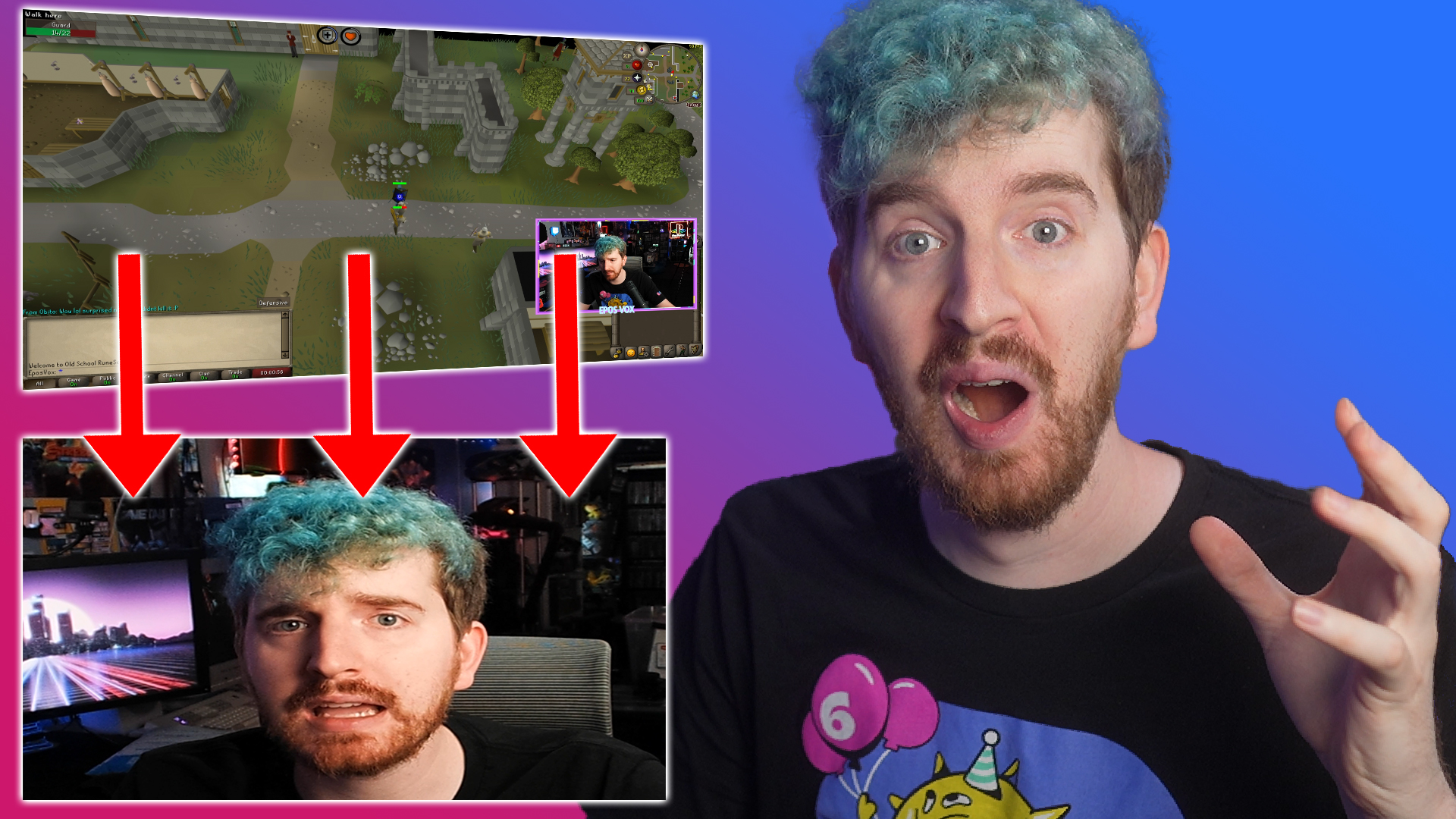A simple punch-in or cut-in or zoom in is an easy way to add a comedic or dramatic effect to your streams and videos, but the previous workarounds have been less than ideal. Here’s a quick and easy way to do this without bogging down your system or causing lag. This is the easy zoom for OBS Studio tutorial 2021.
- Download StreamFX plugin for OBS Studio.
- (Here’s a quick video on how to install plugins for OBS.)
Once you have installed the StreamFX plugin and relaunched OBS Studio, we’re going to add a “Source Mirror” source.
StreamFX adds a ton of filters, sources, encoders, and other effects to OBS Studio, one being the “Source Mirror” source type. This allows you to create duplicate instances of any source, without having to hook it again and add a performance penalty. This also makes it easier to add effects to your sources without affecting every instance of that source – a common frustration among new users.
Click to add a new source and choose “Source Mirror.”

Give the source a name, and then you choose your desired source from the drop-down menu and click “OK”.

From there, you can do whatever you want with this new source. This means for punch-ins, making it really big across your entire canvas (or bigger than the canvas) so you have a dramatic close-up.
Then hide the source to reveal your usual scene, and un-hide the source to activate the dramatic punch-in or zoom in. You can then easily bind this source’s visibility to a hotkey or button on a Stream Deck (or Touch Portal) setup and quickly and easily punch in without needing to edit.