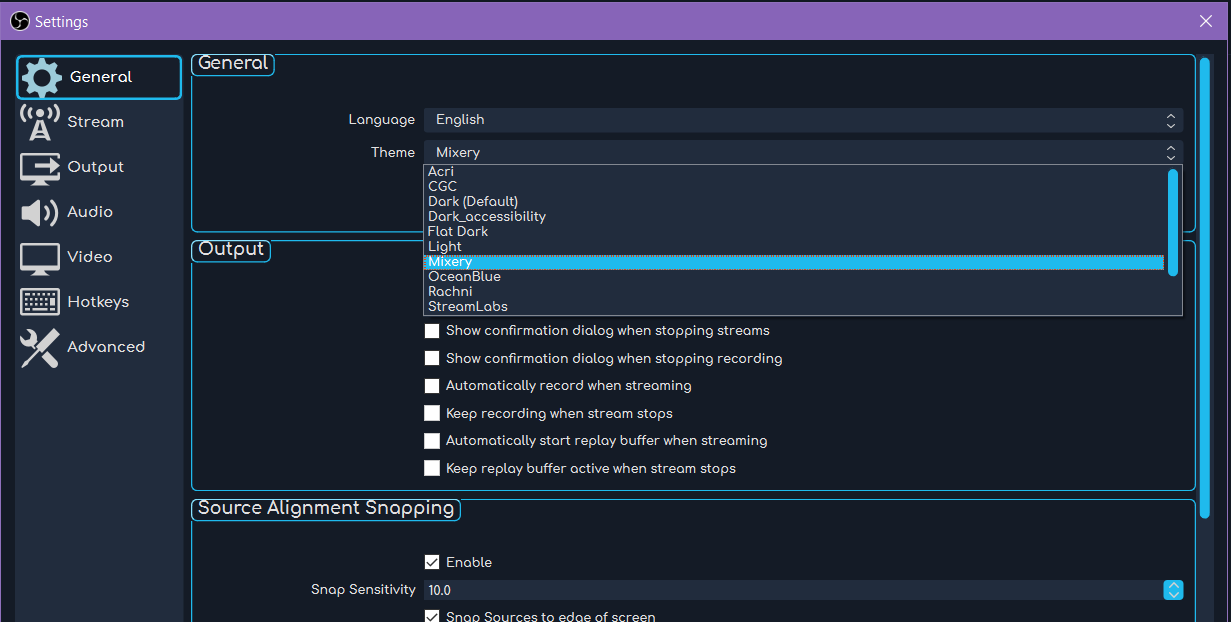OBS Supports custom themes for changing the colors and font of the popular streaming software. Here’s how to install them.
- Download your theme of choice, probably from the OBS Themes page.
- Open the ZIP with your favorite archiving software.
- Copy the [theme].qss file and accompanying folder to your OBS themes folder
This should be either C:\Program Files\obs-studio\data\obs-studio\themes
OR it’s recommended to use the APPDATA location to keep themes with your profiles at:
C:\Users\[user]\AppData\Roaming\obs-studio\themes (you’ll probably have to make the themes folder the first time) - If you installed to Program Files, relaunch OBS and choose your theme from the drop-down menu. If you installed to APPDATA, choose your theme from the drop-down menu.
You can learn more about custom OBS themes here.