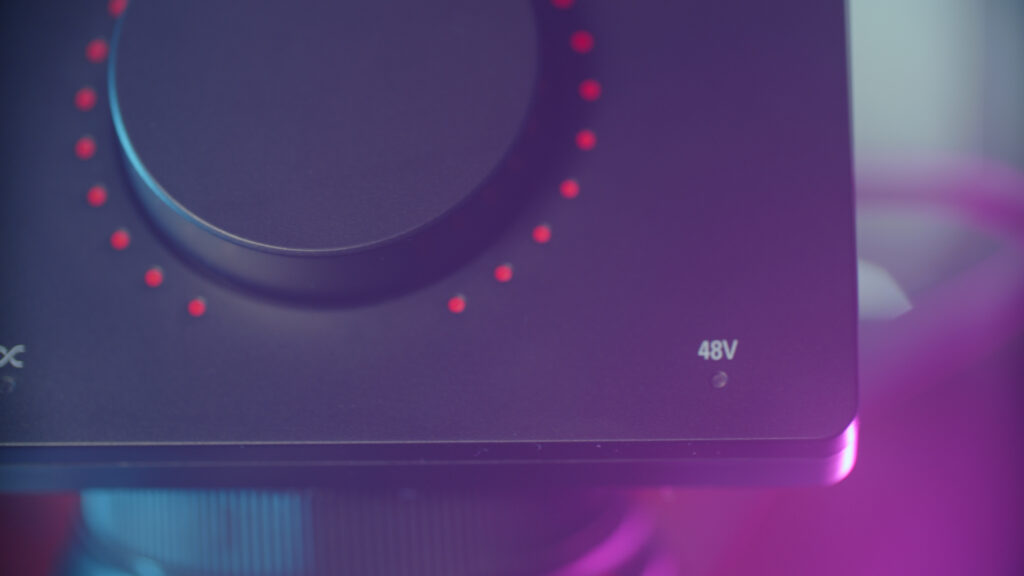I’ve been spoiled in the past couple years with some pretty high-quality audio gear. I may not have an RME Babyface or anything like that, but good audio interfaces have gotten cheaper – and I still love my MixPre-3 mk II, too. This means that I typically don’t get impressed by audio interfaces too easily, but Elgato’s Wave XLR came in swinging and caught me by surprise.
This is the Wave XLR, the XLR interface equivalent of Elgato’s Wave USB microphones they released last year. These mics were notable due to the high-quality capsule designed by LEWITT, the affordable price tag at significantly below $200, and coming with the “Wave Link” software that gives you virtual audio devices and sub-mixes akin to the GoXLR to make audio routing and separation of game and voice chatting sound a lot easier.
Wave Link was such a hit that there was a huge community outcry to just sell Wave Link as its own app, rather than requiring one of their microphones. Elgato didn’t do that but instead built a high-quality audio interface paired with the app to make things easier for those in need of an interface or who find it worth it to upgrade.

Physically, it’s quite simple. Basic plastic shell, angled up at the user, big clickable dial in the middle with LED ring around it, LED indicators for mode selection, a capacitive mute button that turns the LEDs red, and then a single XLR jack, 3.5mm headphone jack, and USB type C output on the back.
I have a LOT of good things to say about this interface as we get into it, but I want to start with the bad, because it all mostly has to do with the physical layout.
The mute button positioning is awkward as hell for a device you otherwise want mostly out of the way, the XLR port being at the bottom rather than the raised angle eliminates usability of right-angle XLR connectors, and the outputs… dear gosh why.
“Streamer Gear” keeps insisting on only including a 3.5mm jack for headphones – though AVerMedia’s NEXUS bucked that trend briefly – despite the fact that the cross-section of streamers and users who want high-quality headphones is not insignificant. Even if it were smaller, it is much easier and more clean to adapt a 1/4″ jack to 3.5mm than the other way around. This is just silly.
Not only that, but there’s ONLY a headphone jack. No line out. No speaker out. Not even a line in! This matters for a few reasons. The most common being dual PC is basically a nonstarter here. Without at LEAST a line out, you have no real way of routing audio to a secondary PC, and bidirectionality is kinda important there, meaning a line in would be nice, too. GoXLR and Live Streamer NEXUS get that.
But specifically to me, and I imagine others, I use speakers at my desk. I don’t like wearing headphones 24/7, it’s not healthy nor sanitary, and definitely not comfortable. I like having speakers to get a different take on my audio mix and generally enjoy sound when I’m up and about. This is a… pretty normal thing. But with no line out, I have no real way of running audio TO the speakers. Every mixer costing $20 or more has dual 1/4″ or 3.5mm line out, often with dual outputs, and most XLR interfaces have a Main Out, too. This is like… bare minimum I/O for this kind of device and it’s just… gone. Depending on your speakers you COULD KINDA rig up a 3.5mm aux from the headphone out to the aux in on a speaker set, but headphone amp levels and Line level are different voltages and that’s generally not a good idea at best, and can cause all sorts of audio garbage or possibly even damage your gear at worst.

This was a stupid omission, period. Part of the reason the more snobby part of the gear community looks down upon “Streamer gear” as “toys” and “wastes of money” even when they’re not, is because in catering SO heavily towards what a streamer does while streaming, these devices often don’t even begin to consider how a streamer might want to use them when not live. And having to juggle multiple audio routing systems just for that is cumbersome and I would always recommend a singular piece of gear that does it all for you, rather than piecing multiple together, if possible.
Elgato could add a tertiary sub-mix output to the Wave Link software, allowing you to pipe audio out to another output, giving you speakers back OR sending audio over HDMI for streaming – but that assumes you want this running on your gaming PC, which is also only a specific workflow and not one I’m a fan of.
Specs-wise, this is a 24-bit 96kHz audio interface. 48V of phantom power is available for condenser microphones. The pre-amps are nice and clean, providing 52db of analog gain and 23db of clean digital gain for a total of 75db of gain at its base – BUT you then also have an additional 20db of headroom with their “Clipguard” feature – the same as is used in the Wave microphones – to make sure you never peak or distort, breaking your listeners’ eardrums. If you want to, it’s optional.
Wave XLR has a dynamic range of 100dB, 120 with Clipguard enabled. The device is entirely powered over the USB C cable.
The dial has 3 different functions, just like the Wave:3 microphone model. It controls your microphone gain, your headphone volume levels, and the balance between mix sound and microphone sound so those of you who don’t want to hear yourselves do not have to. Clicking the knob in swaps between modes.
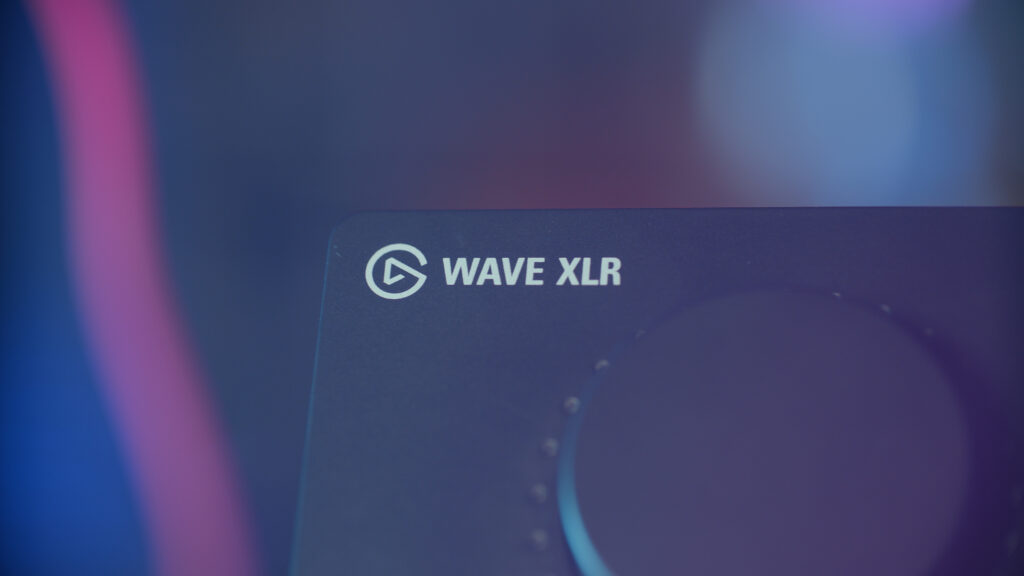
The Wave Link app has seen some minor updates since we last looked at it. The main part of the window acts as your mixer board. You can have up to 9 devices (virtual or other physical devices from your system, including other microphones) added to the mix, 8 if you don’t count the Wave XLR jack which cannot be removed.

The software installs a group of virtual audio devices for you to map your various programs to: System, Browser, Game, Music, SFX, Voice Chat, and two Auxiliary devices for whatever else. You then have to manually assign specific programs to those devices using the Windows sound manager or in a specific program’s settings. Whether or not an app remembers this setting past reboot or even past relaunches is entirely dependent on the app. VLC does not remember this whether I set it in Windows or VLC, and I hear UWP apps are especially frustrating in this regard.
Each device listing, including the XLR input, can be renamed in the mix for ease of use.
From here, you have two sliders for each device: One for each sub-mix. Currently, there are two sub-mixes – a monitor mix for you to hear, and a Stream mix. For your stream. hence the name. You can swap between which one you hear in your headphones (just to check levels mainly) and adjust the master levels of each mix at the bottom of the window. You can also change which device the monitor mix routes to.
You can adjust or mute the levels for each sub-mix per device or link the two sliders together for a specific device, too.
Clicking the dropdown menu for the XLR jack gives you a good breadth of options: Sample rate, input gain, phantom power, control over the output volume and mix balance of the headphone jack, two different low-cut filter options, Clipguard, “Wave Gain Lock” which prevents other apps from adjusting the device levels, such as video calling apps. Here you can also customize the LED color for general use and muted use, which is nice for customizability and to set up better color choices for colorblind users.
The problem is this is not a sticky menu. It disappears if you click anywhere else. And having the audio interface settings in the microphone listing just feels thrown together. You go from mic gain settings to headphone output settings back to microphone settings again, back to interface settings. Feels disorganized. Headphone jack and color settings should probably be moved to the settings cog.
Also, these sliders are useless. They should always display the numeric value of where they’re at, not just when you’re dragging them. That’s a poor user experience.
At a minimum, they should let you add VST filters to the mic device if they don’t want to build their own tools for EQ, compression, noise gate, etc.
While you can add each of the individual audio devices to OBS and manage your mix there, the whole point of this part of the device is for you to manage your mix in Wave Link and take the final output to OBS or your streaming program. But if you do that, you can’t add filters to JUST the microphone anymore. I just still do not like this workflow, a year later.

Sound quality-wise, the Wave XLR is great. The pre-amps are clean and strong enough to power an ElectroVoice RE20, Shure SM7b, and just about any gain-hungry mic without issue. The Clipguard is an essential feature that I know so many streamers need in their streams.
In terms of value per cost, the Wave XLR costs $160, just $30 more than my Audient EVO 4 – the interface I’ve been using all year for my RE20 – while providing way more functionality overall. Just… missing the second XLR jack and main outputs. For the majority of single PC streamers, this will be perfect. The rest of us should look at the GoXLR Minis and Live Streamer NEXUS products out there – though they’re significantly more expensive.
The Wave XLR also doesn’t try to be anything it’s not, which I appreciate. They didn’t shoehorn a weird feature onto it. It’s just a high-quality XLR interface with super handy virtual audio routing software. And it does it well at a price that’s surprisingly affordable in the audio interface space. If you were wanting the Wave mic but to not be a USB condenser mic, the XLR lets you bring your own.