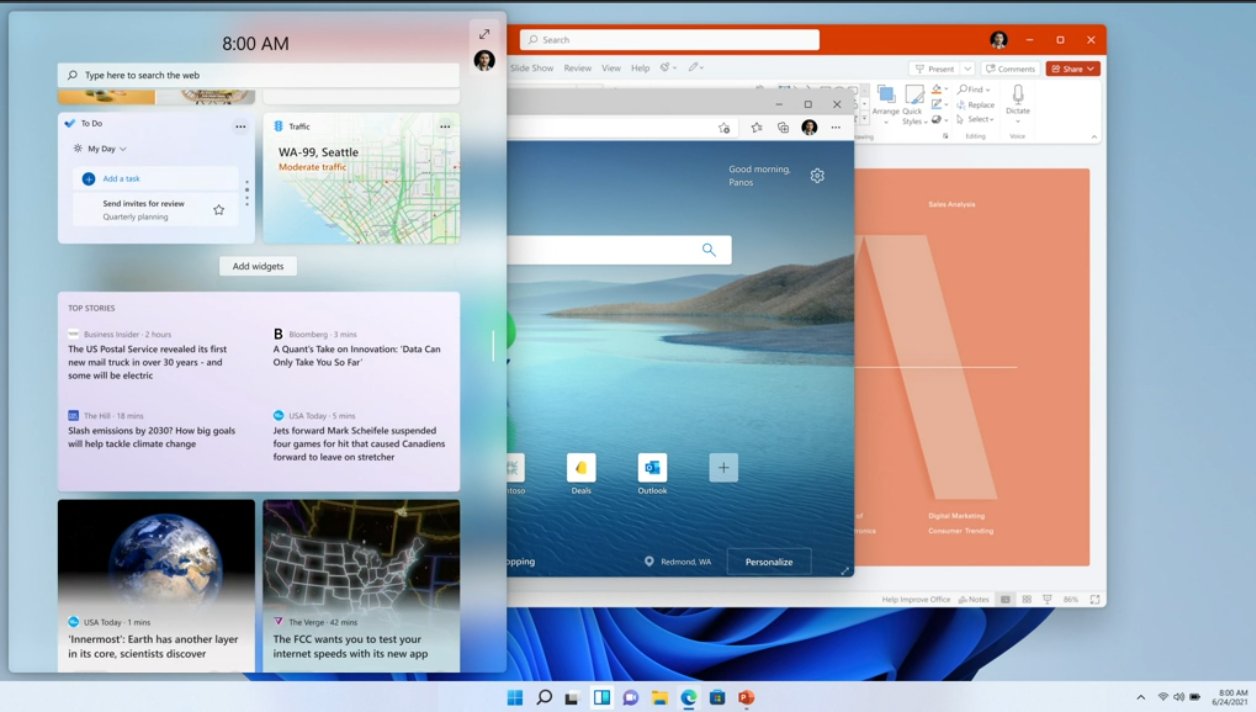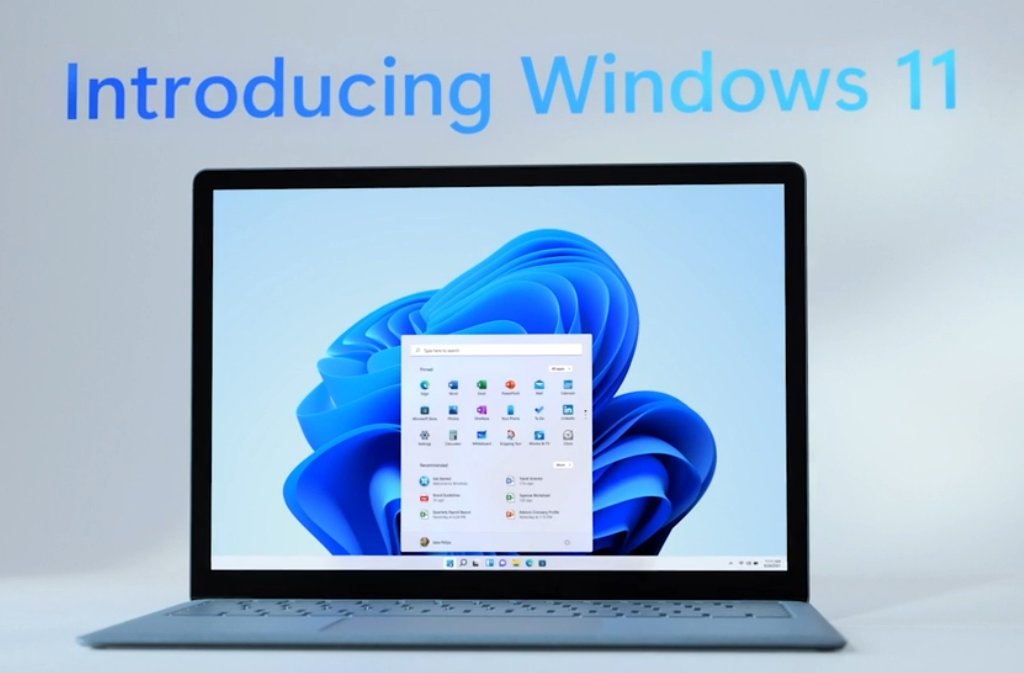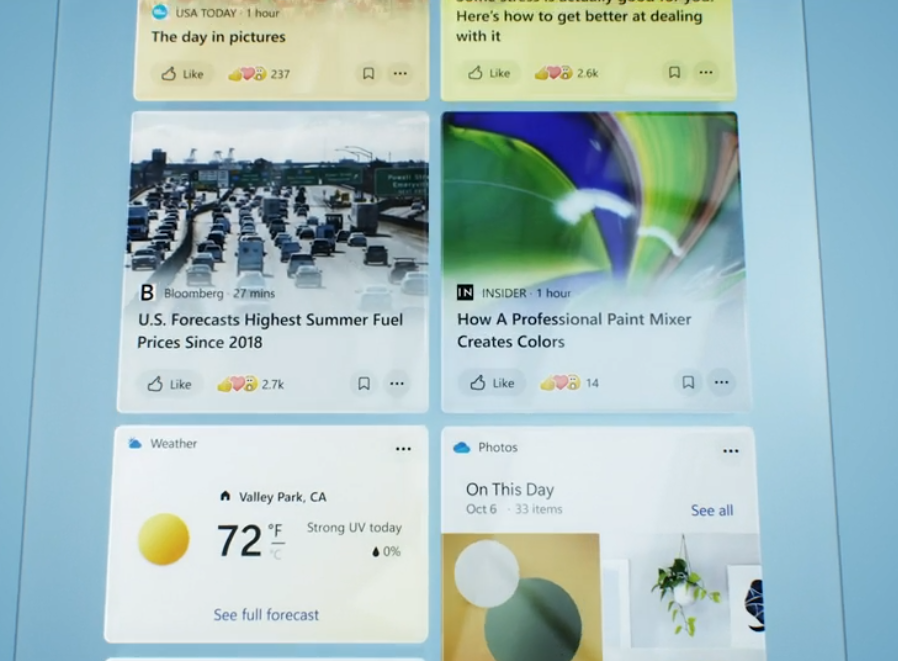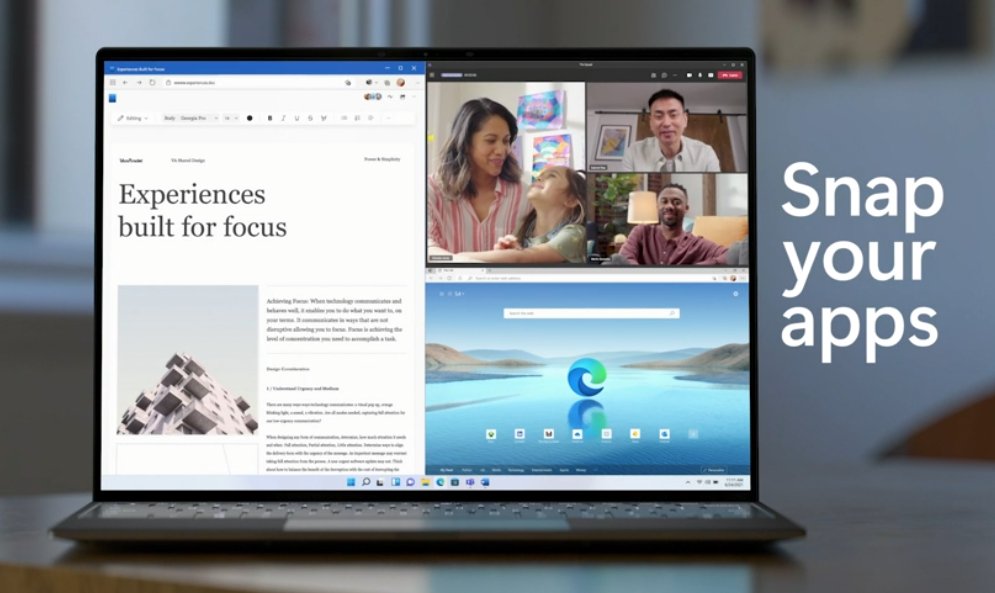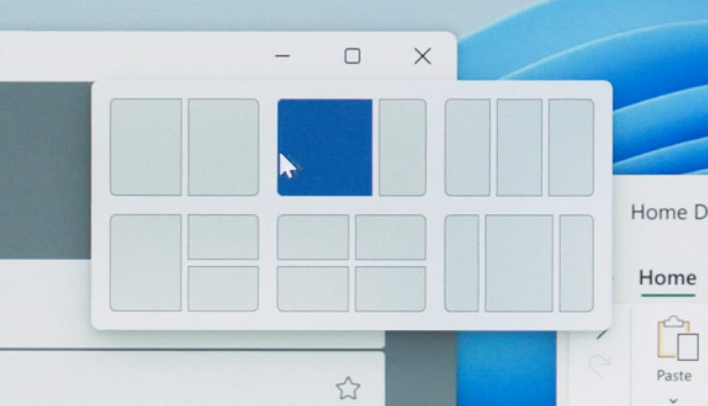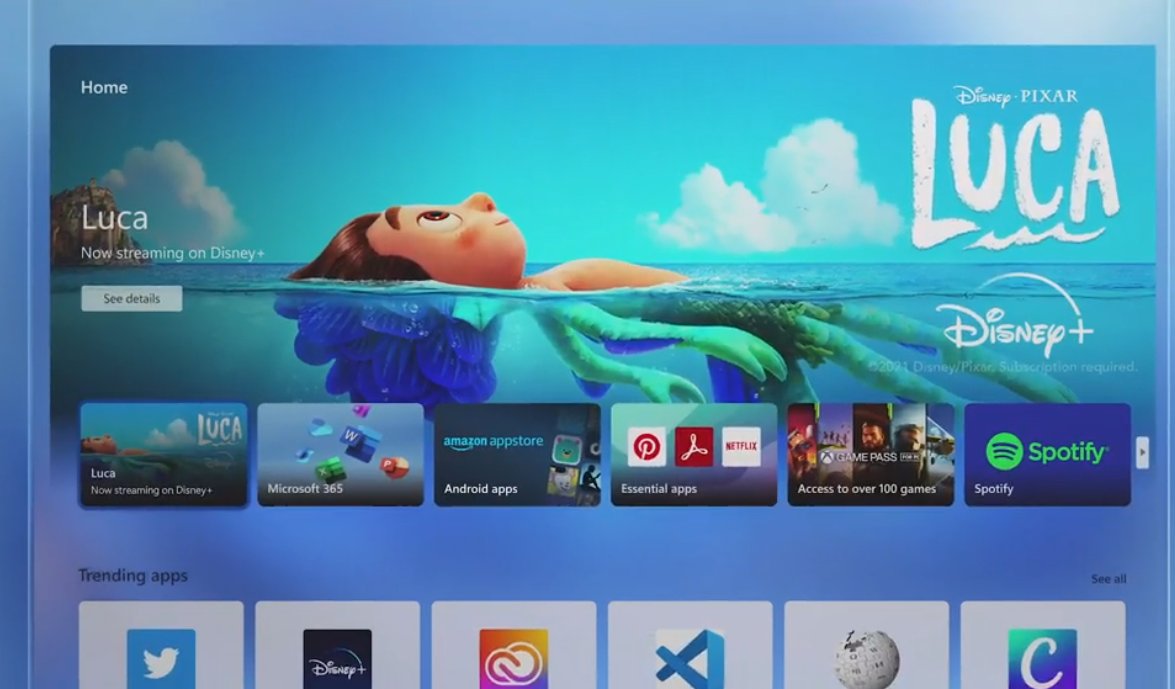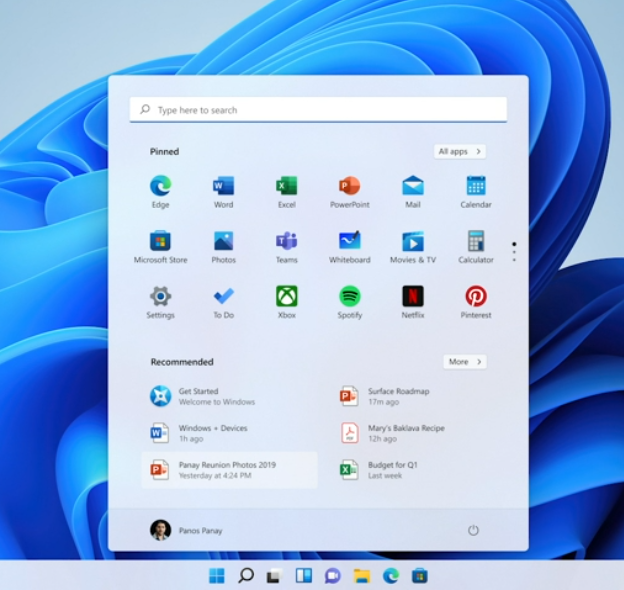Windows 11, the operating system many of us thought we’d never see, is coming soon and Microsoft just revealed… well, definitely not all of the details, but some key details including many things that could not be gleaned from the leaked build.
The presentation itself was weirdly overly emotional, full of dramatic pauses and tons of emphasis on things that weren’t technology. So much, specifically-chosen rhetoric was used to put the spotlight on how you should “always know our way around”, how Windows “should feel familiar [and] secure”, and so on – which is kind of amusing given that they’re changing the UI again.
Windows 11, visually, appears to be the ultimate unified Windows dream that Microsoft wanted for Windows 10. This combines ideas that they’ve had for Windows 8 and the original Surface tablets, the never-released Windows 10X tablet interface, the multiple attempts at a “tablet mode” for Windows 10 itself, and Windows Vista… oddly enough. So much Aero Glass, everywhere.
The goal is to have the user interface be super useful and adaptive for keyboard and mouse use, touch, and handwriting.
They’re really proud of their return to the Aero Glass look, the rounded corners, transparent blurs, and smooth animations and transitions.
In terms of using this new “beautiful masterpiece” of an OS (as they would have you believe), some UI tweaks have been made to help make you more efficient. There’s a huge focus on productivity and “picking up where you left off” for hybrid setups involving laptops docked at secondary monitors, convertible tablet laptops, and even file syncing from your phone.
The new Start Menu is centered by default – though you can left-align it if you’d like – and is supposed to more quickly deliver what they think you want to access first. It’s a “cloud-powered” Start Menu… which if the absolutely unusable search capabilities of the Windows 10 Start Menu compared to every other version of Windows or other OS on the planet is anything to go by… could be bad.
Window snapping gets an upgrade here, as well. A UI element has been added to the Window Decorations in the top-right-hand corner of windows to allow you to more easily arrange and align windows how you’d like – much how Powertoys or DisplayFusion would let you – and create specific groups of windows. They didn’t show this, but this will be immensely valuable for ultrawide users, specifically.
You’re also able to focus on a particular app – maximizing it or whatnot – and then return to the original window arrangement, or Snap Group, through extra taskbar hover options, as well, which is insanely powerful. This will be super useful for me, for sure.
Plus, your window arrangements when using a secondary display with a laptop, for instance, will be remembered when you disconnect that display to take the laptop with you and come back up when you plug it back in. Who knows how reliable this will be, but sounds pretty handy for that specific user.
This combines with an update to the virtual desktop functionality, allowing you to create “as many as you need” and allowing you to set custom wallpapers for each virtual desktop so you can truly separate and identify different workspaces. I think most people prefer to keep their RAM available rather than have literally everything open – especially on slower machines – but power users who keep a bajillion windows and Chrome tabs open like myself might actually get some use out of this.
There’s also a new Widget Feed, similar to what they’ve been experimenting with in Insider builds of Windows 10. This allows you to swipe from the edge to bring up a pane with an AI (and manual input) curated feed of “helpful information” such as weather, news, stocks, etc. And probably ads. They’re probably gathering a ton of data here to fill it with ads later. Hopefully, there is a fair bit of customizability for it, though, as the experimental Windows 10 feature just kinda resets everything after you change it.
All of these UI changes also aim to be more adaptive to different control methods. Switching a convertible laptop to tablet mode, for instance, spaces out the taskbar icons and makes the touch targets grow and be more lenient and touch-friendly. There’s also more work being done on handwriting recognition, voice typing, and voice commands.
Tabbed Explorer, Notepad, etc. are all missing, however.
What about the tech? What about performance?
Well, Microsoft finally remembered Windows Hello exists and says it should be faster. Hopefully, more webcams ship with Hello support in the future.
We’re also told that not only is browsing with Microsoft Edge faster but “Browsing on any browser is faster.”
The speaker seemed to stumble over Windows Updates… but said they’re 40% smaller and more efficient as they download in the background – which they’ve always done, but okay.
At least we know Microsoft hates Windows updates as much as the rest of us. pic.twitter.com/09c40rsUpO
— Addie (@EposVox) June 25, 2021
Supposedly CPU resource usage is more efficient, allowing laptops to use less battery.
It was also claimed that Windows 11 is the “most secure Windows yet” – which is one of those claims that you hope to hell is true, because why would you release a new operating system that’s less secure than your last?
It was also said that “Gamers, Windows 11 is made for you” but MOST of the things discussed already exist. Like GamePass.
BUT it does appear that AutoHDR is becoming the norm for Windows 11 with >1000 games getting auto-enhanced, which is impressive. This happens via DirectX and shouldn’t require additional patches directly from developers.
It’s worth noting that while it’s hilarious to use a 10-year old game as your example, the comparisons aren’t going to look right in an SDR stream, so comparisons are kind of moot.
DirectStorage was teased again, which won’t make an appearance immediately but could be huge down the road. This allows your graphics card to more efficiently and quickly load data from really fast NVMe SSDs to allow for game-changing results – like the dimension shifting in Ratchet and Clank: Rift Apart.
Microsoft also announced the GDK, an open Game Development Kit that allows EASY cross-platform development across Windows and Xbox. Plus, they’ve integrated AMD’s FSR or FidelityFX Super Resolution upscaling tech right into it. This runs on any GPU (even non-AMD ones) and doesn’t perform quite as well as DLSS just yet, but allows games to get a performance boost without sacrificing quite as much quality – and now there’s virtually no excuse for games to not ship with it. Plus it may appear on Xbox as well now – though the usual TAA or Dynamic Resolution Scaling methods used for consoles generally will do better here.
For video chatting, Microsoft Teams is getting more deeply integrated into Windows allowing for anyone to freely and easily connect with friends and family across any device.
For the people who keep asking “What about Skype?” Microsoft acquired Skype basically to integrate its tech into Teams. Teams relies a TON on Skype tech and will probably replace Skype long-term. Microsoft just has to get over the branding hurdle of Teams being viewed as a workplace tool, also competing with “Skype for Business”… heh. But, that’s their own problem.
The Windows Store is getting a facelift, as we were told about, allowing users to easily find streaming media across any streaming service, which is neat. The whole Store experience is supposed to be way easier to use.
On the back end, MAJOR things are coming. They’re making it so software and content developers can list their programs in the Windows Store, whether it’s a PWA app, UWP app, or normal Win32 code.
Even better, a big focus on allowing developers to monetize is here, in a way that from what I can tell is a HUGE deal, especially in the context of the Epic v Apple lawsuit. Microsoft wants to make it easy for developers to earn money through the Windows Store with revenue sharing – with the drop to taking a lower cut that we knew about already OR if the developer brings their own revenue engine, they can keep 100% of the revenue. No extra cut off the top. This is big.
They’ve also partnered with Adobe to demonstrate this and bring the Creative Cloud suite to Windows Store. Finally.
Even better for users, Android apps are coming! At long last. Using “Intel Bridge Technology” – which will work on any x86 CPU, AMD or Intel or otherwise – Android apps can behave similarly to Windows apps directly on the desktop, even getting support for the new Window Snapping. This is pretty neat. It’s still going to be emulated to some degree but should make tools like BlueStacks or Nox – neither of which is an enjoyable experience anyway – unnecessary. We’ll see how gaming performance holds up, though.
The only caveat being a really strange and off-putting partnership with Amazon. The Amazon App Store – which I didn’t even know still existed post-Fire Phone – is being added to the Windows Store. So you first have to sign in to your Microsoft account, access the Windows Store, then have and sign in with an Amazon account to download Android apps. While the workflow, and even searching for apps, will all be seamless once you’re set up – privacy concerns are everywhere with this. Plus there may be apps that simply aren’t available via the Amazon App Store. Hopefully, smart people will rig up ways to side-load APKs before too long.
The event ends with some strange quotes like “There is no personal computing without Personal agency” and “Personal computing requires choice” and wanting users to be “empowered to choose the applications we run, the content we consume, the way we allocate our attention” – which are some really bizarre claims in the face of a HUGE push for AI-curated feeds and much removal of personal agency. So uh, yikes.
For final details, Windows 11 will be available as a free upgrade from Windows 10 this holiday, and start shipping on PCs this holiday, as well. This means in all likelihood your Windows 7 and 8 keys will also continue to work for activating Windows 11. Experimental Insider builds will start becoming available next week, and there is a tool available to check to see if your PC is compatible.
BUT there’s a weird thing with this. Windows 11 requires TPM, which is a relatively new security module. Most, if not all PCs ship with this disabled. Older PCs may not have this at all, but may or may not have a place for you to connect a physical TPM module to it. Either way, you’ll probably be told your PC isn’t ready for Windows 11 without enabling this.