At CES 2020, Elgato Gaming (Corsair) revealed their first entry into a new kind of products: Microphones. A lot of mystery was built up around “Project Wave” and this past month it came to a head as Elgato released the “Wave:3” and “Wave:1” microphones. (With “Wave:Pro” coming soon.)
Stock has been hit or miss on these, but regardless, here is my review.
PRODUCT LINKS (Amazon Affiliate):
- Elgato Wave:1 Microphone – https://geni.us/edaY
- Elgato Wave:3 Microphone – https://geni.us/cIBG
- Elgato Wave Shock Mount ($39.99) – https://geni.us/6gN52
- Elgato Wave Pop Filter ($29.99) – https://geni.us/MoIA4ZH
WHAT IS IT?
Project wave is kind of like a USB microphone and a GoXLR all in one.
Well, before I go much further, I guess it’s worth clarifying that “Project Wave” is not just ONE product, but two. Possibly more later, but that’s unclear.
There are two “Project Wave” microphones, the Wave:1 and the Wave:3. They’re basically the same thing, though, and I’m not sure the Wave:1 should even exist.
The main concept is actually a pairing of a wonderfully-crafted microphone with a LEWITT-made capsule, with some pretty nice software to make your life easier as a streamer.
The “Wave Link” software runs on your computer and works very much like the GoXLR software. This means you get a full, multi-virtual audio cable setup registered within Windows or Mac OS.
So yes, it’s like a USB microphone and a VIRTUAL mixer all-in-one. But there’s no physical inputs on this thing, it doesn’t qualify as an actual mixer. But the software can still replace one – if you are a single PC streamer – we’ll touch on this in a moment.
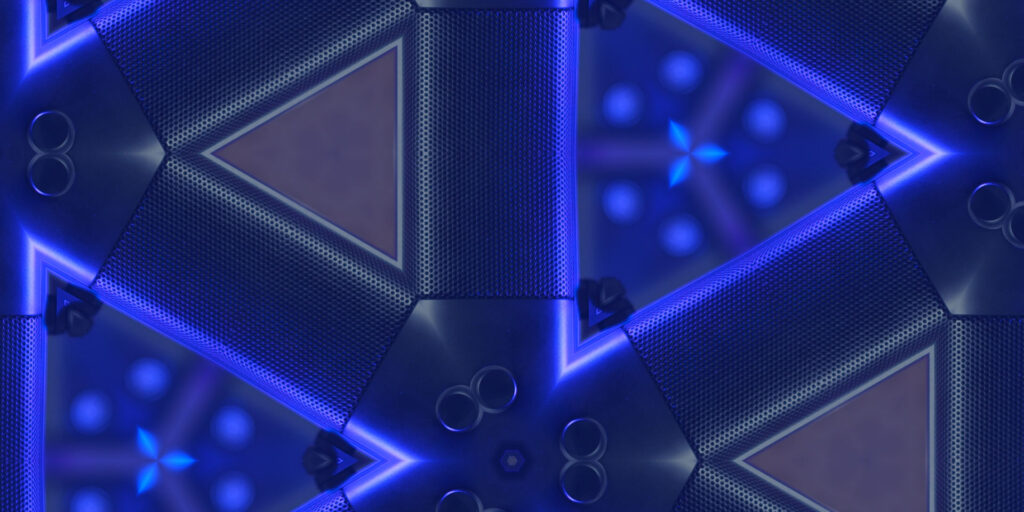
IS IT A TOY?
The wave microphones as a physical product do not feel great. Mostly made of plastic, it’s lightweight, almost cheap feeling – though they’ve made major improvements from the earlier test products from CES – but it’s not a toy and outside of dropping one down a flight of concrete stairs, I don’t anticipate any build quality issues over time. The mic shape and design resembles classic vocal mics, like you’d see on the desk of a late night talk show host, which is pretty neat.
I wasn’t kidding about it being lightweight, though. The mic itself is actually under the minimum weight limit for a mic arm like the Rode PSA1, so you’ll want the pop filter and shock mount to help with that. Cheaper mic arms should rejoice, though. They’ll hold up fine unlike typically-heavy expensive microphones.
In the box, Elgato provides you with a USB type C to A cable – though this is only 2.0 mind you, you can use it on basically any USB port you have – a thread adapter for attaching to boom poles, mic arms or mic stands, and the mic itself, pre-attached to the surprisingly robust for its size desk stand.
But, as usual with USB microphones, this desk stand is… mostly useless unless you’re a child? It’s so short, I’m sure to develop neck problems or even WORSE posture trying to use it like this. That being said, it is a condenser mic and can be used from far away, so you can aim it up a bit at you and keep it at a distance without much trouble – just keep in mind you’re introducing more room and desk noise as a result, we’ll talk about this later.
A TALE OF TWO WAVES
Depending on which mic you have, the interface on them might look a tad different.
The Wave:1 microphone just has a single knob on the front to adjust monitoring volume to the headphone jack and can be pressed in to mute the microphone. The Wave:3 on the other hand has many more lights. That’s where the “3” and “1” numbers come in. The Wave:1 only controls one level adjustment, monitoring, whereas the Wave:3 controls 3 different levels – monitoring to headphones, gain for the microphone, and a “balance” of the mic between real-time monitoring of the microphone and sound being output to it via USB. Pressing the knob in on this mic will switch between modes, with muting being delegated to a capacitive button on the top of the mic.
The mic capsule itself in both microphones is exactly the same, so overall the sound “quality” achieved from both will be basically identical. The only real difference here is that the Wave:3 can operate up to 96khz, while the Wave:1 is limited to 48khz. Both mics operate at 24-bit.
The back of both mics is also the same. You have a USB type C connector – but again it only needs a USB 2.0 port – and a 3.5mm headphone jack for real-time monitoring and USB audio playback.
There’s a $30 pricetag difference between these two devices. While I personally feel they should have gone all-in on the one microphone and having one without all the fancy features feels a tad non-committal, I also feel there’s plenty of people who will want the mic itself and the cool audio routing software without actually using anything ON the mic itself, so saving $30 while doing so isn’t a bad deal. Thankfully, their software makes it easy to not use the onboard tools.
CONDENSER DISPENSER
As I mentioned at the start, Project Wave goes against two rules I usually have for my audio recommendations for content creation: It’s both a USB microphone AND a condenser microphone. I have long spoken against using condenser mics for desktop streaming setups due to the issue of background noise and controller or keyboard and mouse noise. Without a heavily sound-treated room, moreso than you think it should be, once you start EQ-ing and adding compression, it’s gunna start sounding bad. Dynamic mics are almost always a superior way to go when it comes to noise rejection, that’s why virtually all broadcast mics are dynamic.
That being said, condenser mics do have a place, and plenty of streamers use them with finely-tuned noise filtration without issue. And RTX Voice makes that even easier, assuming you’re not on the new Windows 2004 May update.
I also frequently suggest viewers don’t invest in USB microphones because they always come with compromises and don’t allow for much of an upgrade path and limit what additional audio gear you can add to your chain. You can’t plug a USB mic into analog-based audio hardware – I mean, you CAN with the headphone out, but that’s just terrible practice.
BUT there’s also a massive market of people who want something more plug and play and easy to use while still having some flexibility. I think Project Wave provides that.
In fact, that ties in with why I consider the use of a condenser capsule ok in this context, too. Overall, condenser mics – good ones at least – don’t really need an “upgrade path” like dynamics. There can be some pretty big jumps in what you can do going from cheaper dynamic mics to the big boys, but good condenser mics can kinda just be used indefinitely without a compelling reason to “upgrade”. Just evolve your processing skills over time. So with the kind of audience that wants this mic – mostly a single PC streaming setup with all the audio routing features – this is one of those “set and forget” kind of setups where you never have to worry about upgrading. As long as you don’t want too complex mixing, hardware processing, things like that.
For Project Wave the condenser mic capsule – which, again, was developed by LEWITT, a legendary audio company – is still pretty nice. It’s not going to reject much background noise at all, but the sound you get from it is lovely.
Overall, I like the sound you can get out of this microphone. By default, it sounds MOSTLY natural – though feeling a little muddy on my voice and still carrying some of that “compressed” sound that every USB mic seems to have – but can be EQ’d to clean up and really fill out and sound great.
Clipguard is this mic’s secret weapon. I absolutely love this. Clipguard is a technology that Elgato have implemented within the analog-to-digital converter of the mic, very similar to how some of the more expensive audio recorders operate with a “safety track”. Two different audio channels are run from the microphone, with the second one running 20db lower than the first. The microphone, then dynamically switches between these tracks to circumvent any peaking or clipping. This means you can basically get as loud as you want without distorting. The main mic track has 95db of dynamic range, but you get the extra 20db of range via Clipguard. This is a KILLER feature for this microphone and makes the lives of basically all streamers instantly better. I’m so tired of hearing distorted, clippy and peaky audio on streams, it’s so exhausting on the ears.
This isn’t the first time we’ve seen this – as I mentioned, audio recorders can do this quite well – and I discovered during my HyperX Quadcast review that it seems to have some sort of limiter running on it to prevent clipping, and the GoXLR has one, too that can’t be disabled – but this might be the best execution of the idea for streaming-specific gear. Color me impressed.
THE SOFTWARE
The main superpower of this mic that makes it stand out from all the other “just a USB mics” out there is the Wave Link software it ships with. Now, this software doesn’t run “on” the mic or anything, it is just software with the mic basically acting as a hardware license key to activate and use it, but it’s very powerful and intuitive for what it is.
When you plug in the mic and install the software, it registers about 7 virtual audio devices to utilize for routing your sources through. On Mac, this actually allows you to capture desktop audio sound to OBS and other streaming programs – which isn’t possible by default, even with Apple’s own Quicktime screen recorder, and some alternatives to set that up could cost you a hundred bucks.
Using the software and operating system routing settings you can completely separate and balance sound from your games, music, browser, voice chat, and so on. You have complete control over your audio mix. Plus, you don’t even need to use the virtual audio devices they provide – you can remove them from the queue and add other devices registered to your computer – including other microphones and output devices. This lets it play nicely with the GoXLR, too! Though somehow the software overrode the icon for the GoXLR’s “Broadcast Stream Mix” with the Wave Link icon, even though they don’t use the same device names, it’s… weird.
The software UI is mostly intuitive, but let’s run through it quickly.
The main window presents you with your audio channels. This is the main fader section of the mixer, if this was physical. You can add and remove audio devices to the list, change the levels, and tweak mic settings.
You’ll notice there’s actually two faders per microphone. The awesome thing about Wave Link is they’ve actually implemented a main mix and a submix – or two different mixes that you can manage. One is your monitoring mix – how loudly you hear things to your headphones or speakers – and the other is your stream mix – how loudly the stream will hear everything.
This is super powerful, as it allows you to set up audio devices that only you hear in your headphones, or only your stream hears and not you. So if you want to play music you don’t have a license to but don’t want it going to your stream so you don’t get DMCA’d, you can just mute that device going to your stream. Or if you play sound effects to your stream but don’t want it interfering with your ability to hear your game, you can mute them to your headphones. Plus you can manage the audio balance of each. I cannot understate how powerful and important this is.
This is also super useful for managing your voice chat, such as from Discord, and controlling if your stream hears it or not, balancing it against your voice, etc.
You can change the name of each track to better identify what they’re for.
There’s a chain link icon above the level faders which allow you to always keep the headphone and stream levels in sync so when you change one, it changes both. You will want this for some devices, but not all. You can click the headphone or stream icons to mute the devices to those specific outputs.
Below this “Inputs” section is the “outputs” section, where you adjust the master volume levels for your monitor mix and your stream mix, respectively. You have audio meters to view how close you get to clipping for your full mix, just like your individual devices.
There’s a dropdown for “Monitor Mix” which allows you to actually choose which output audio device on your system that your monitor mix actually goes out to! So if you don’t want to use the headphone output on the mic itself, if you’re using a wireless headset or other DAC/AMP combo, you can output everything to that with minimal added latency. Do note that the actual “realtime zero latency” monitoring of the microphone can only be done on the mic’s physical headphone output, but that’s fine. In my testing, there is a fair bit of latency on the mic going to another output – so using it to another pair of headphones might result in a kind of “stadium” sounding effect where you get the delayed feedback. Won’t bother some people, but will be a problem for others. Weirdly enough, it’s more latency than the GoXLR originally had that I complained about, and it’s like it’s just enough to not be quite as disruptive to speech as the original GoXLR latency was. It’s weird.
There’s also an ear icon next to the outputs. You can use this to quickly check your stream levels in realtime, it’ll route the stream mix’s balancing out to your monitoring device instead of the monitor mix, so if you use different levels for each, you can make sure your stream is sounding how you’d like. This is neat.
Elgato will also be adding a third output device to the Wave Link software, which will basically act as a voice chat-specific mic, like the “Chat Mic” device on the GoXLR. This allows you to mute and deafen Discord interaction completely separate from the rest of your stream – useful for responding to new subs and follows during your stream, or other stream-specific interactions that might disrupt your game buddies in the middle of a match. Good stuff.
At the top-right corner of the software, the gear icon just opens basic preferences to check for software updates and change if the software opens at startup.
The speaker icon opens the Windows sound routing settings so you can change which programs route to which audio device. This is how you assign your game to the game output, music app to the music device, browser to browser, and so on. If you haven’t seen this feature in Windows 10, it’s pretty great.
Once you have your mix all finished and balanced, you then simply add the “Wave Link (Stream)” device to your streaming app as the main microphone device – much like the “Broadcast Stream Mix” device from the GoXLR and you’re good to go! It’s that simple.
Unfortunately this highlights a hope I had for the Wave Link software that never came to be: There’s no support within Wave Link for post-processing on your microphone like the GoXLR has – albeit it’s doing so on dedicated DSP hardware – and there’s no support for adding VST filters to Wave Link either. So if you want to do any EQ, compression, or just noise removal on your voice, you cannot have it run through the stream mix. You need to mute it to the stream mix, then add the “Mic In” Wave device to your streaming app and apply VSTs there. (Or run it through RTX Voice first.)
Thankfully this workaround is supported, but I have to admit I was disappointed to not see direct support for this in the software.
What’s also interesting to note is that the Monitor Mix and Stream mix both show up as separate audio devices in Windows, so you could route them to different recording tracks for different purposes.
There is no ASIO driver included here, in case you specifically wanted that for your DAW software or something.
As far as comparing Wave Link to the GoXLR software, when you compare how they handle just the routing alone, they mostly do the exact same thing, but with different approaches. Wave Link uses a traditional mixer layout with just faders for the two outputs for routing. The GoXLR, however, has 4 separate sub mixes PLUS the sampler I/O to route, so they went with a routing table instead. This makes sense given the additional complexity of the I/O, but since the Wave has less complex I/O routing, its approach makes sense and is probably more intuitive for new users to grasp.
It wouldn’t be an Elgato product without Stream Deck integration, right? Wave Link installs a Stream Deck plugin which gives you basically full control over the Wave Link software. You can toggle monitoring between stream and monitor feeds, you can mute specific channels to either the monitor or stream mix, you can mute your microphone to the stream or monitor mix, you can mute your individual output mixes entirely, set volume levels for input and output channels, as well as adjust mic settings such as gain, volume, low cut, and clipguard. Good stuff.
I have two main complaints about the software. Overall, I’m very impressed with it – it doesn’t like the mic being unplugged and plugged in while open, and it’s had some hangups sometimes – but they spent basically all of 2020 working on polishing the software, which is a nice step forward, given that I usually complain about their unreliable software with most of my other Elgato reviews.
Thankfully one of my complaints is fairly benign: I can’t resize the window to view all 8 channels at once. For a “virtual mixer” it’s imperative that I have access to all of it at a glance, not scroll to reach it. And there’s literally no reason to not let me do it.
My second complaint could be a real frustration for many people, though. If you unplug the microphone, the audio devices disappear from Windows. The mic acts as a hardware key to let the software work, so I get that it’s not going to let you do anything without the mic being plugged in, but to completely remove the devices from Windows means that your entire audio configuration could be reset if the mic gets unplugged for any reason. I’m the kind of guy that wishes Windows would let you lock audio devices so it never changes what’s active on its own, so that part is kinda annoying.
Along with that, if you close the app itself, the audio devices remain, but the mix stops functioning. You’ll stop hearing anything. This affects your ability to hear anything whether you use the headphone output on the mic or another monitoring device. It won’t affect the real-time monitoring of the mic directly to its headphone output, though. That is always running.
Also, there seems to be some conflict with the GoXLR driver. Not in a bad way, but just a minor inconvenient one. I mentioned that the GoXLR’s broadcast stream mix device got a Wave Link icon already. Well for monitoring in Wave Link, the “System” output device for the GoXLR is missing. Weird. Even weirder, the actual headphone device for the Wave microphone is labeled as a GoXLR device when it’s not. This “Headphones (4- TC Helicon GoXLR)” device is NOT a GoXLR device, but is the headphone output on the Wave mic. Super weird.
I do wish they would develop a SDK or whatever for users to work with, as being able to pair it with a MIDI controller, instead of just the Stream Deck, to control levels on basically a full “mixer” presentation for cheap would be sick.
CONCLUSION & PRICING
The mystery of Project Wave may have subsided, but my curiosity as to how users will take to it and utilize it still remains. As a project, it was successful, but I’m left wondering what other exciting things Elgato has planned for this bizarre year.
Well, this has been a ride. I’ve been playing with these mics basically since CES and it’s great to finally talk about them, as keeping something hidden while my entire desk and workflow is regularly on display is quite tough. I did have a slip-up or two, whoopsie!
I’m impressed with the Wave mics. I cringe every time I see a new gaming peripheral company release a microphone, as it’s usually either a meh Blue Yeti clone or something totally bizarre like the deodorant stick mic from ASUS. Even better, those mics usually cost MORE than the Wave mics.
I hadn’t thought about it much, but while the usual naysayers who expect anything streaming related to magically be dirt-free or cheap, $130 is actually incredibly competitive not just for a USB mic, but the full package you’re getting. I already thought the GoXLR Mini was a phenomenal value for the interface/mixer tech you got, but for those looking for a more plug and play or all-in-one solution, Wave has it beat by a long shot.
But, it’s not for everyone. Ultimately I think buyers need to take the time to make the right decision as to whether this is the right product for them or not. Streamers just getting into the game with no audio experience, or those with slightly more simple needs and who are tired of messy cable setups – this is a perfect fit. Having spent years running multiple sound cards and hum destroyers and cables everywhere to achieve what the Wave Link software now replicates in software, I WISH this or the GoXLR were around 5 years ago. Would’ve made my life easier.
The simplicity here really makes it stand out as an option. There’s been quite a few cases where I had to go take a meeting or business call on a computer or setup that I don’t normally use or have my typical audio setup for, and the Wave:3 is what I grabbed for it. It allowed me quick setup for all-in-one audio mixing, balance and listening and was the quick, convenient option I wanted.
If you’re looking to do podcasting, voiceover work, game streaming, YouTube content creation, or just some slightly advanced presentations, webinars, or meetings, Elgato’s Wave mics are a great option. Also invest in acoustic treatment for your environment, and watch my video on getting optimal audio quality with basic physics first, too.
If you are doing voiceover work in particular, you may want to invest in the Wave:3 specifically for the 96khz support. For streaming this is completely irrelevant.
However, if you wish to loop in any other sort of analog audio hardware or processing, this is not the right choice and you definitely need to invest in an XLR microphone. I have a full microphone reviews playlist linked in the description if you want my recommendations there.
If you compare these within the current USB microphone market, it really seems like this might be the best option here. Wave is very price-competitive against the flagship Yetis and Quadcasts on the scene, and brings the Wave Link functionality that it would be silly to ignore. Even if you don’t think there’s anything too unique about the sound of the mic, you wanna choose the one that brings you all this extra functionality and convenience, right? The Clipguard, the virtual cables, it’s a solid package.
Ultimately, Wave serves a couple different audiences here. It’s a great plug and play microphone for content creation, but it’s also a virtual mixer for audio routing and balancing for streaming. As separate parts, they’re not that special. Elgato releasing this mic on its own as a USB mic with no software really wouldn’t have stood out. Would’ve been boring. Elgato releasing the Wave Link software as a virtual cables option would’ve been neat, but not anywhere near as robust or polished as a dedicated, paid app would need to be.

