Why should I run OBS as an admin?
Windows 10 introduced a new graphics scheduler – a feature of the operating system that balances the load of programs needing to render on your GPU. Windows has to juggle different programs all trying to use up your graphics card’s horse power and the Windows 10 scheduler aims to help prioritize the most important programs first (i.e. your video game).
Despite updates to whitelist OBS Studio into Game Mode (to also receive prioritization), OBS Studio still isn’t prioritized as evenly as your games or other heavy 3D applications. This results in OBS struggling to maintain a consistent framerate, resulting in stuttery videos and streams (or freezing outright) and high percentages of Render Lag reported in the logs.
The fix? Run OBS Studio as administrator. Doing this gives OBS higher priority over other applications and allows it to maintain a more consistent frame rate and performance level. It’s still possible to cause Render Lag and performance issues in OBS, of course, but this difference frequently makes the difference for a lot of single PC game streamers.
Here’s my original video detailing this fix:
So if you’re gaming, video editing, 3D modeling, or doing other complex graphics card-based work and you’re on Windows 10, you should be running OBS as Admin.
You can do this by right-clicking the icon (shortcut, EXE itself, icon on your Start Menu or Taskbar) and choosing “Run as Administrator.”
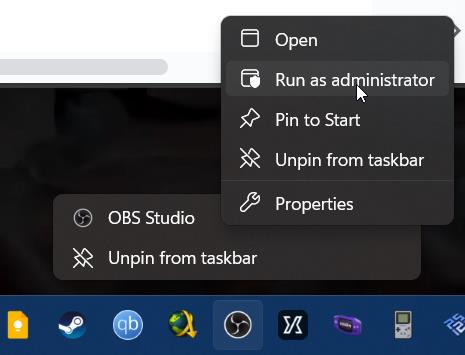
If you don’t want to have to remember this every time, right-click OBS and instead click on “Properties.” In the “Compatibility” tab, check the box next to “Run as Administrator.” Now every time you launch OBS it will run as admin.
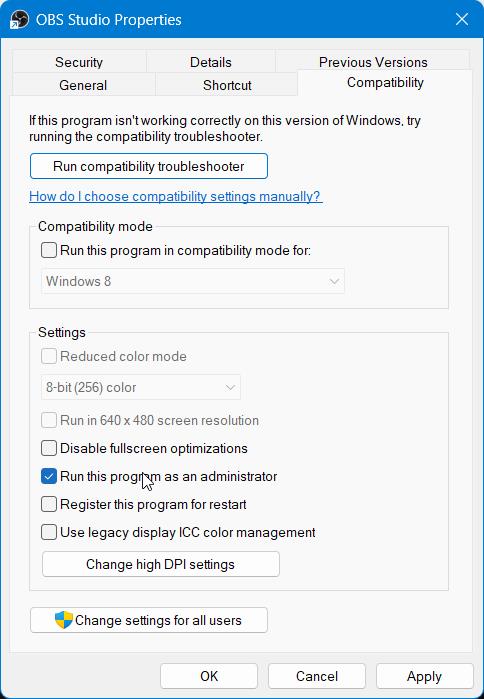
What about Windows 11?
By and large, this is a Windows 10 specific issue. Windows 11 released with more improvements to the GPU scheduler and (broadly speaking, there’s always exceptions) you will not need to run OBS as Admin like you do in Windows 10.
